You can easily create Shop in your virtual tour by adding Snipcart integration to your Tour or using your Woocommerce site if you already have one.
Select Virtual Tours -> List Tours from the side menu and click the Edit button on the desired tour.

Go to tab Shop.
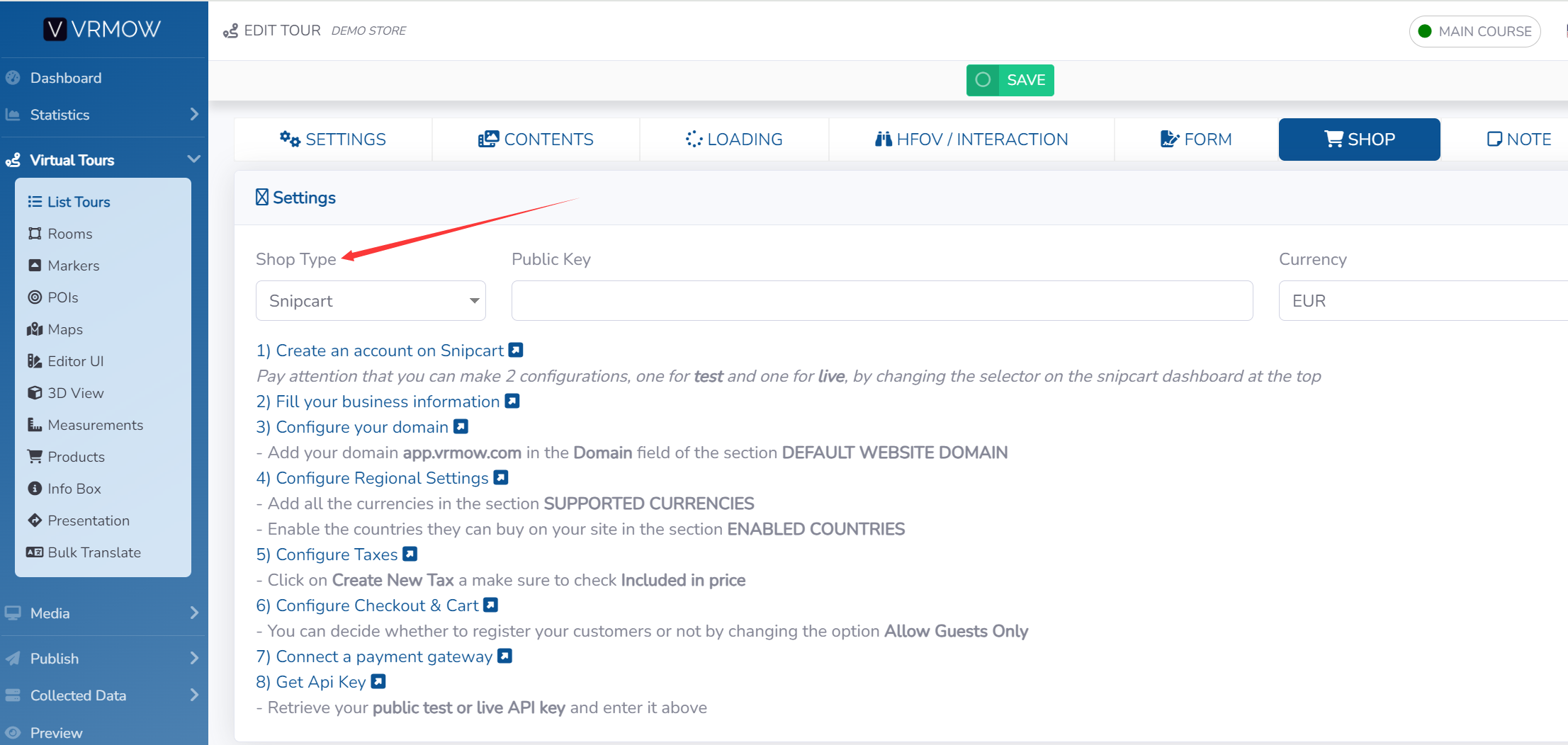
In this menu you can see the steps required to add a Shop to your tour, you can choose between two Shop Type of integration.
SNIPCART
You can find more information on how to create the Snipcart account and configure it by following the steps described.
After you’re done you can add your Public Key and select Currency from dropdown picker.
To create a product, select Virtual Tours -> Products from side menu.
To add a new Product, enter the name and the price and click "Create" button.
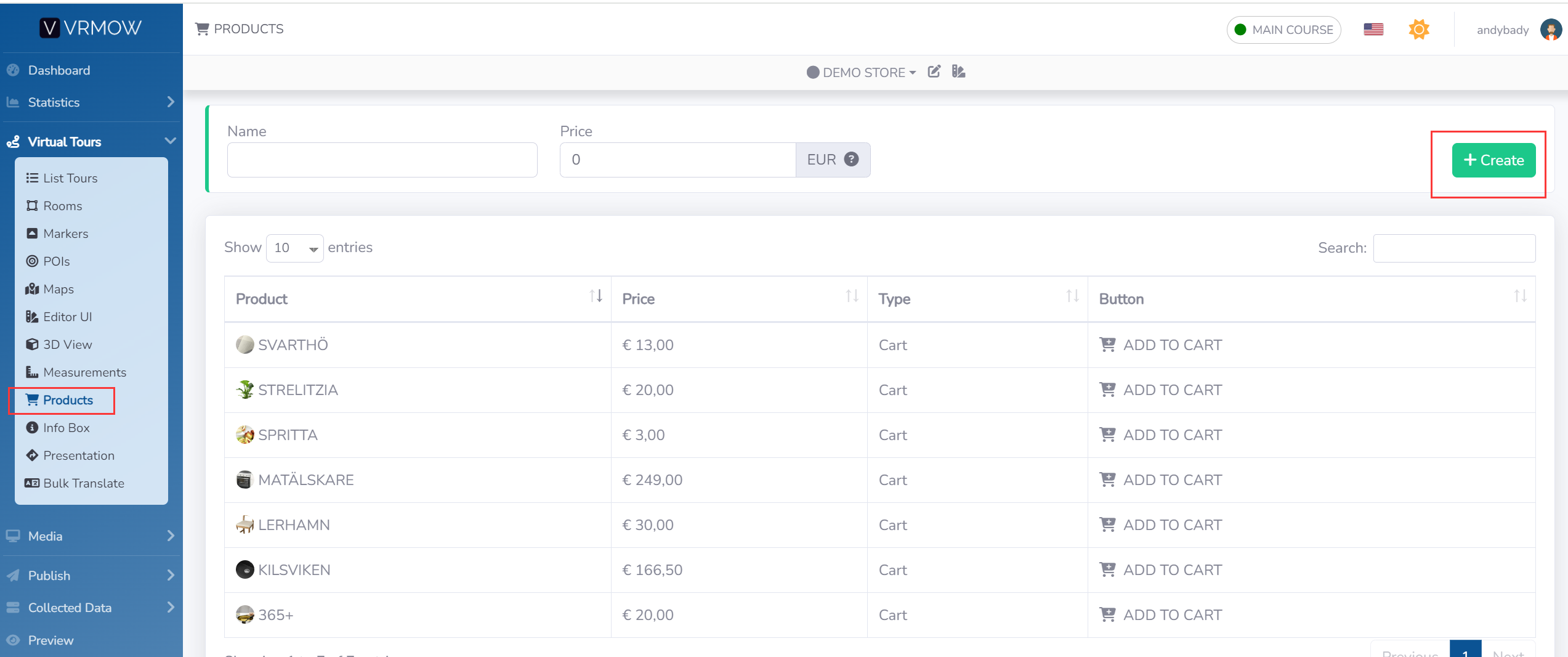
Now you will be taken to the Product editing page, where you can change the description and add some images to it.
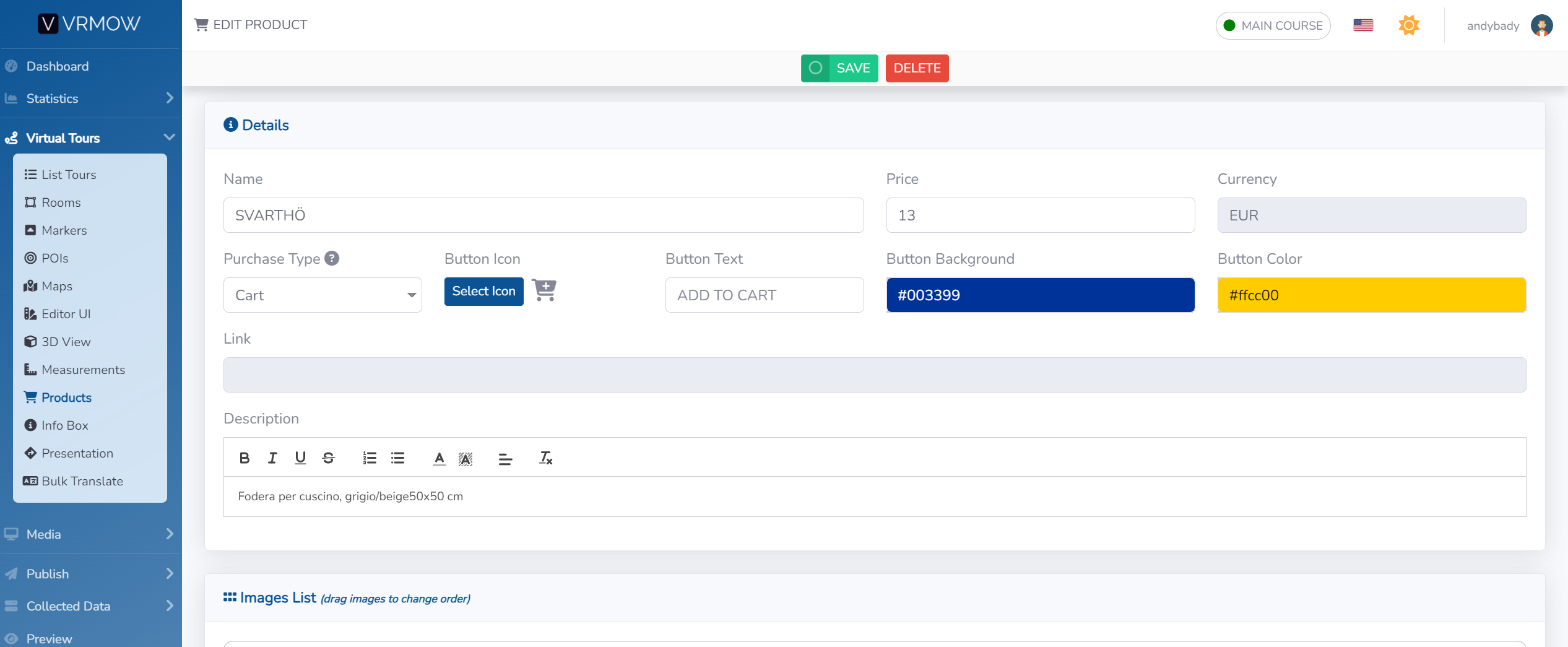
When you're done click the Save button at the top of the page.
WOOCOMMERCE
You need to install CoCart plugin into your Wordpress installation.
Enter the url address into Store Url, and the API Customer Key and Secret of your Woocommerce Store.
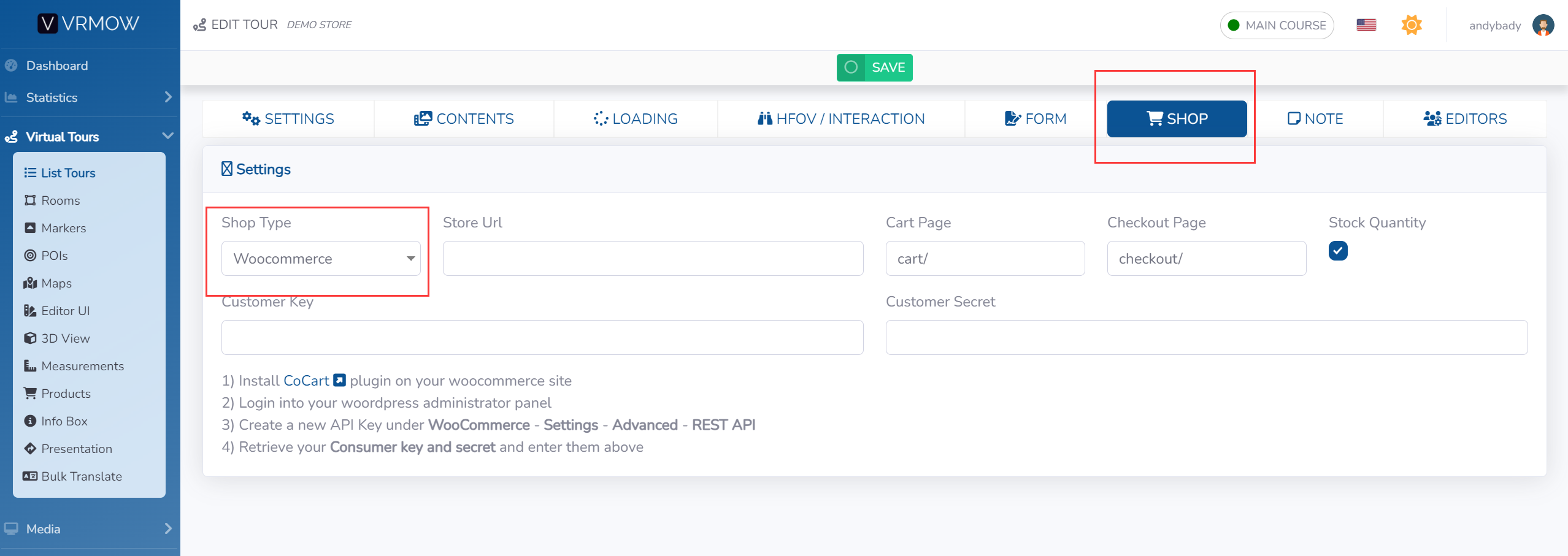
To view the product of your Store, select Virtual Tours -> Products from side menu.
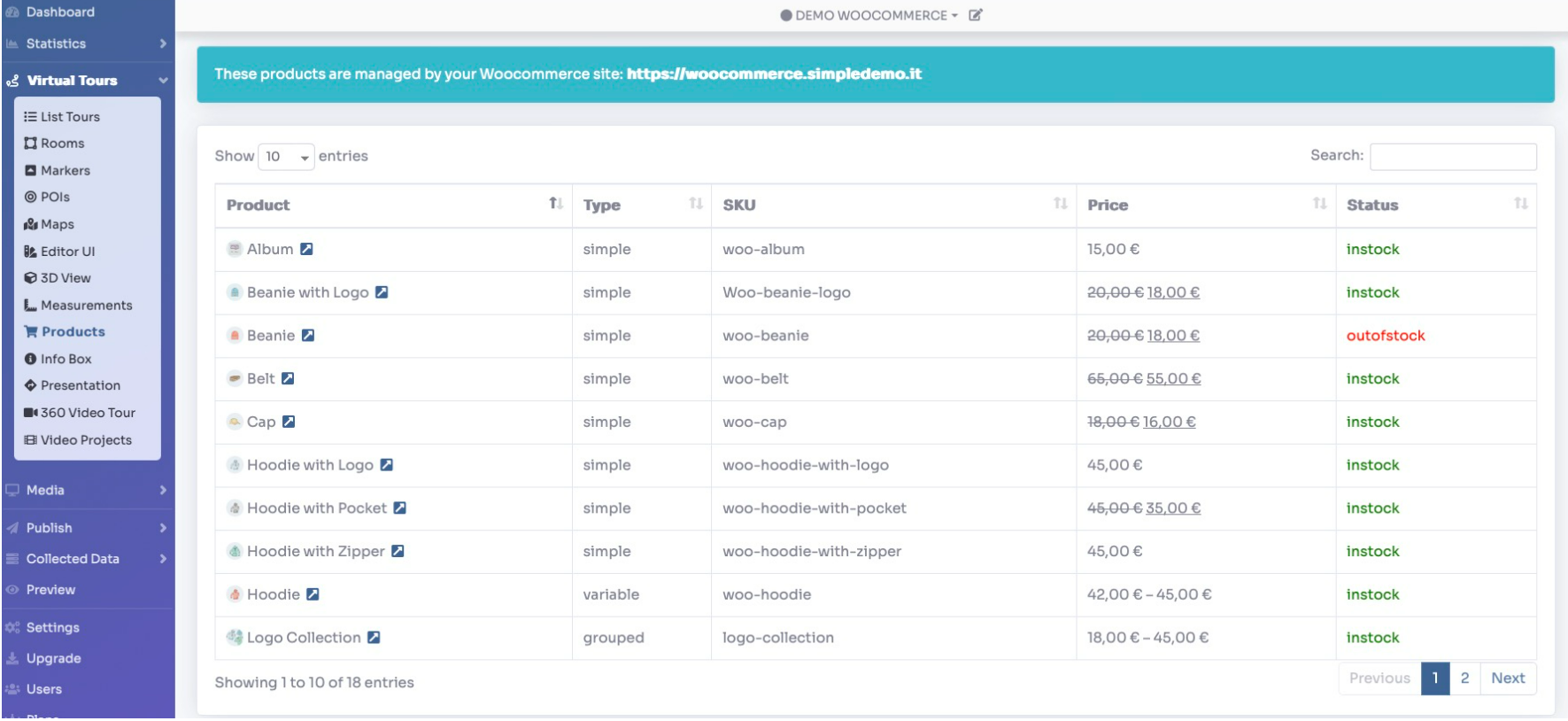
N.B. If you get a JSON syntax error, go to your Wordpress administration panel -> Settings -> Permalinks.
Set Permalink Structure as Post name.
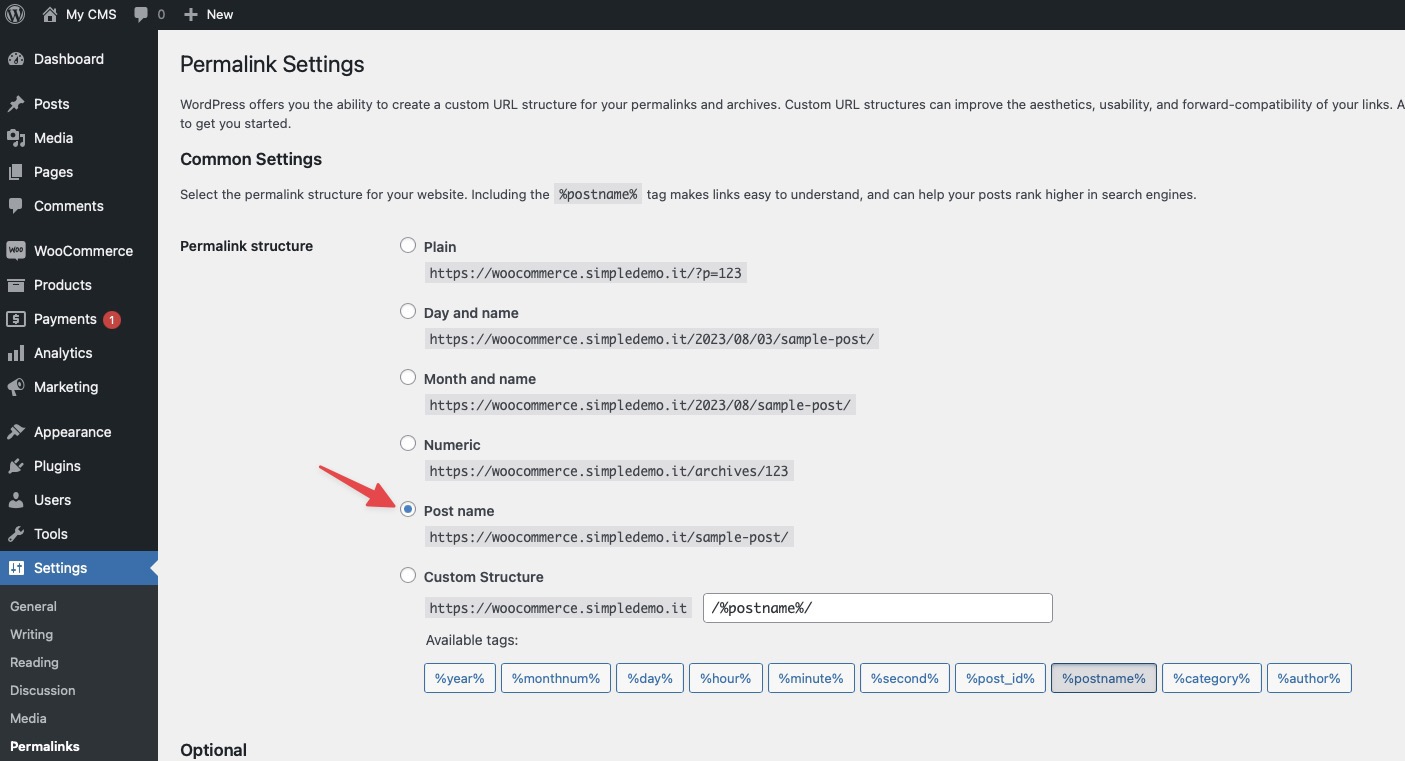
ADD PRODUCTS INTO THE TOUR
Now you need to create a POI and link it to the desired product.
Select Virtual Tours -> POIs from side menu.
Select room you want to add Product to and click the button "+" on top right.
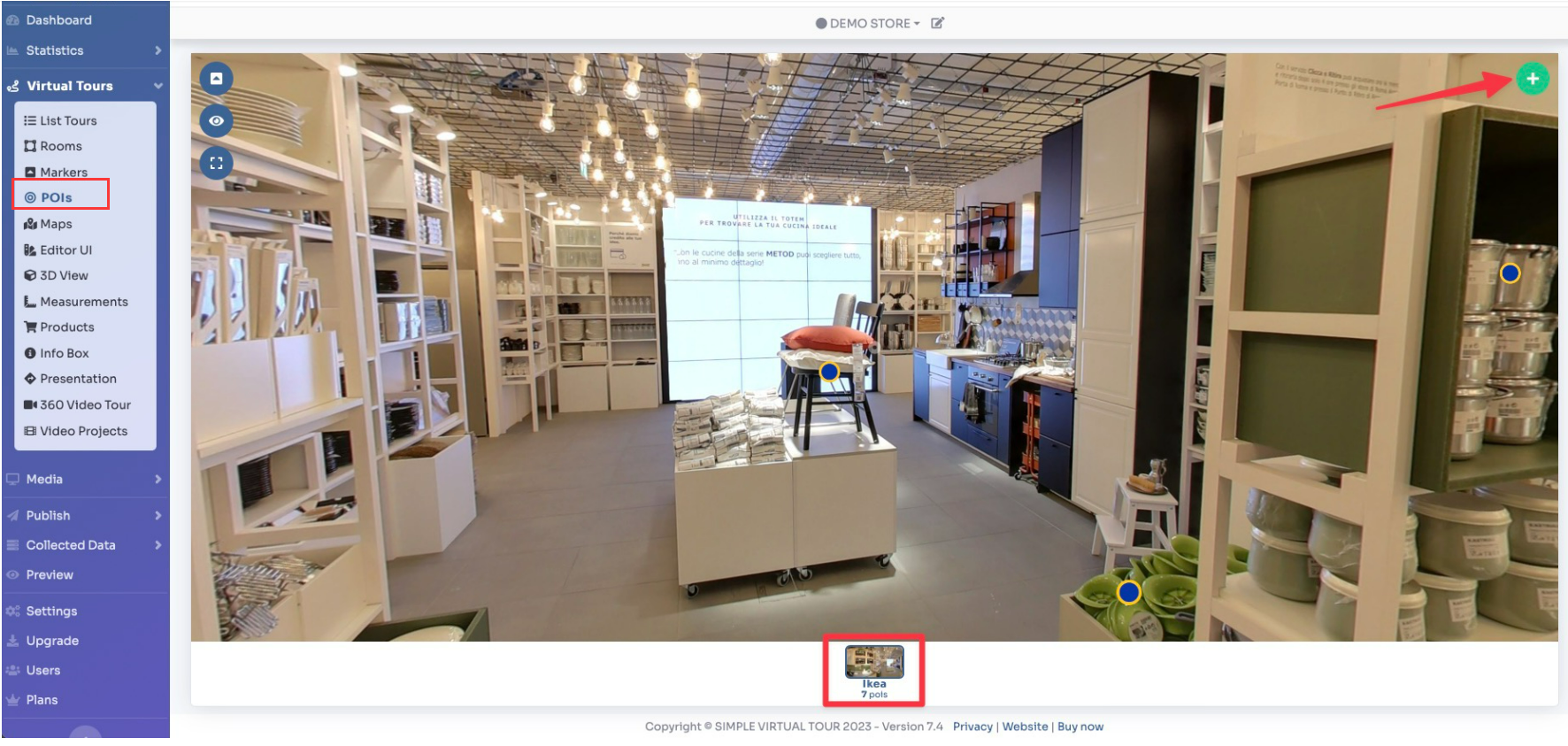
Select Style of the POI and click "Product" button into Content.
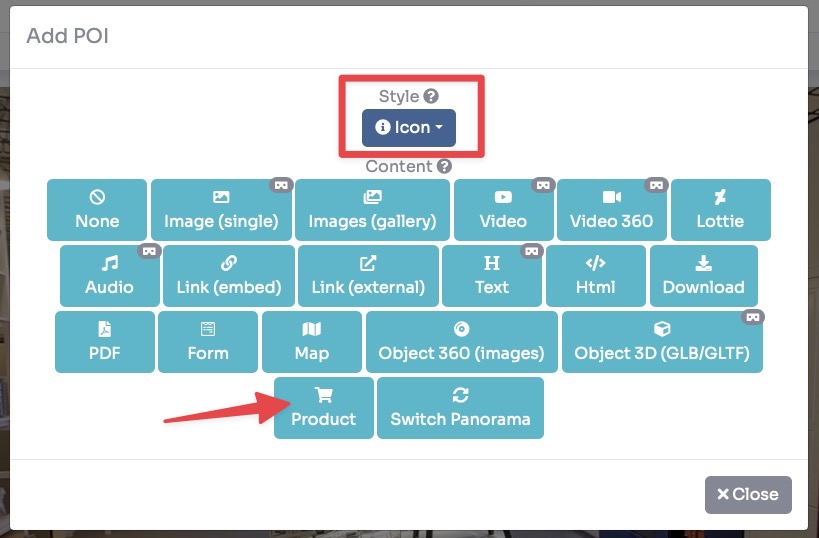
Drag the POI's icon to change location of Product and then click Save.
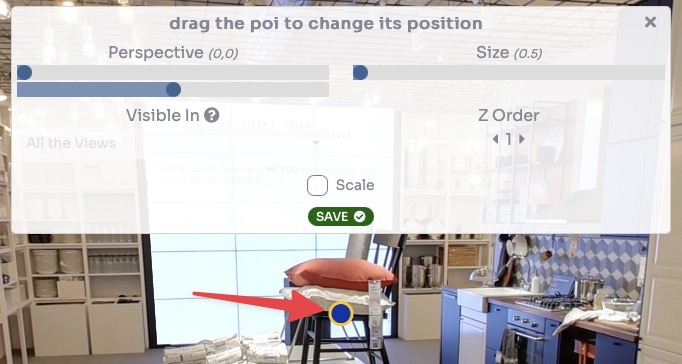
As a last thing you need to select the product in the Content - Product field to assign to the POI and click Save.
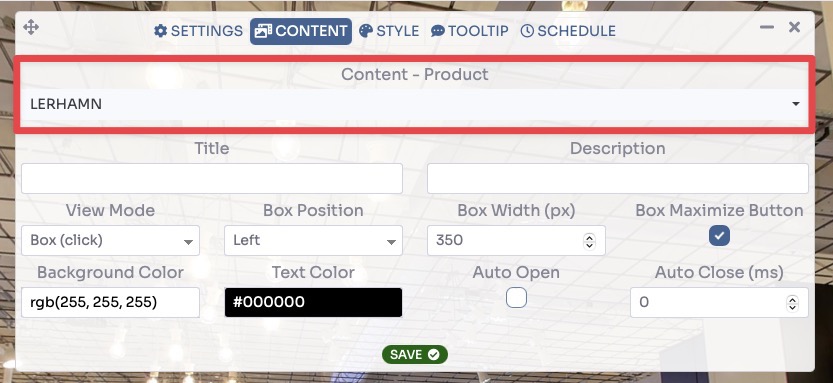
Now your product is ready to be sold and this is the end result:
You can view a live preview of Shop in this demo for Snipcart or this demo for Woocommerce.
