Select Virtual Tours -> Editor UI, from side menu.
Here you can see all the elements currently visible in your tour and modify them.
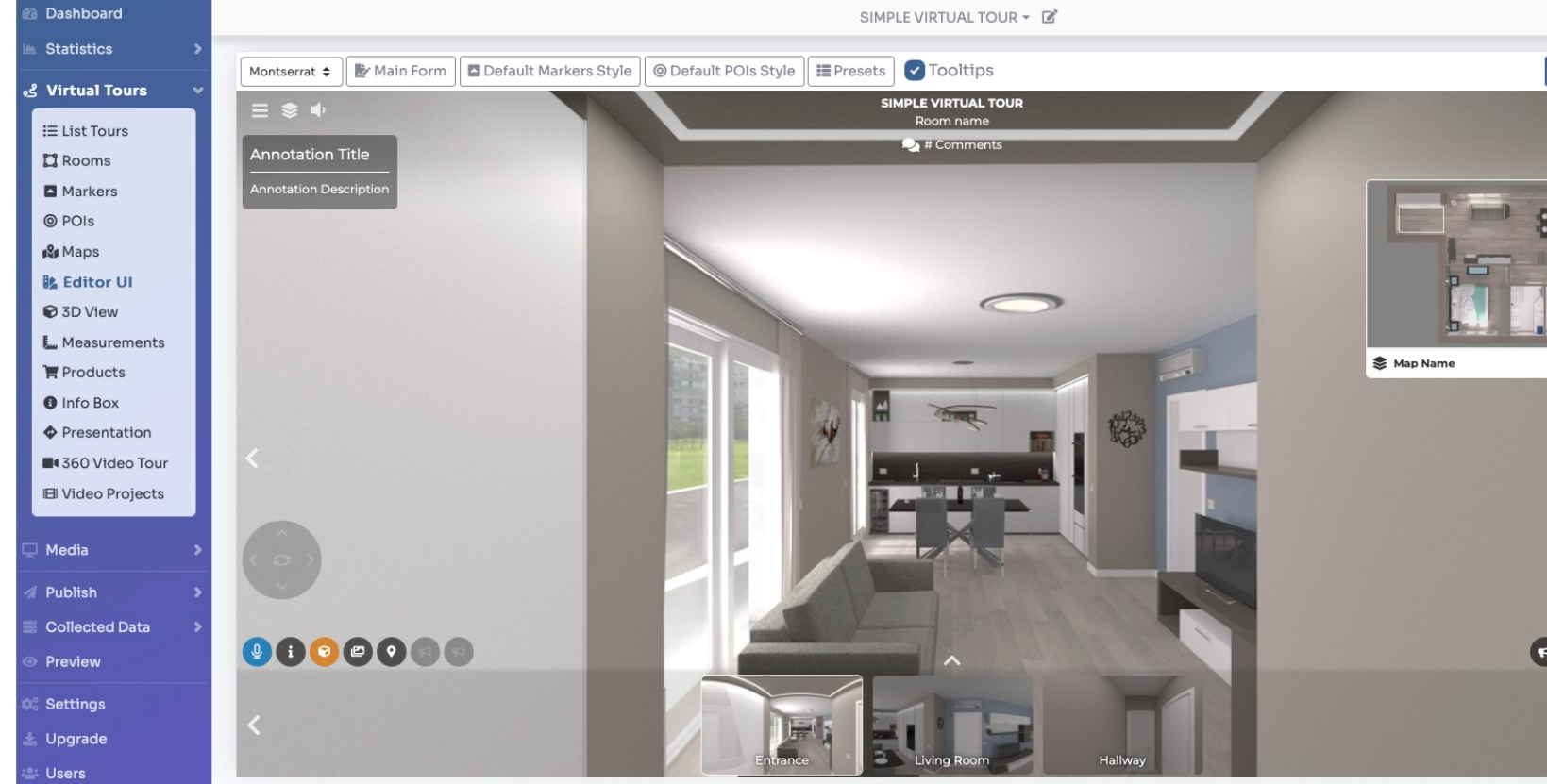
Click on any of UI elements to edit them; you can enable/disable their visibility and change their apperance.
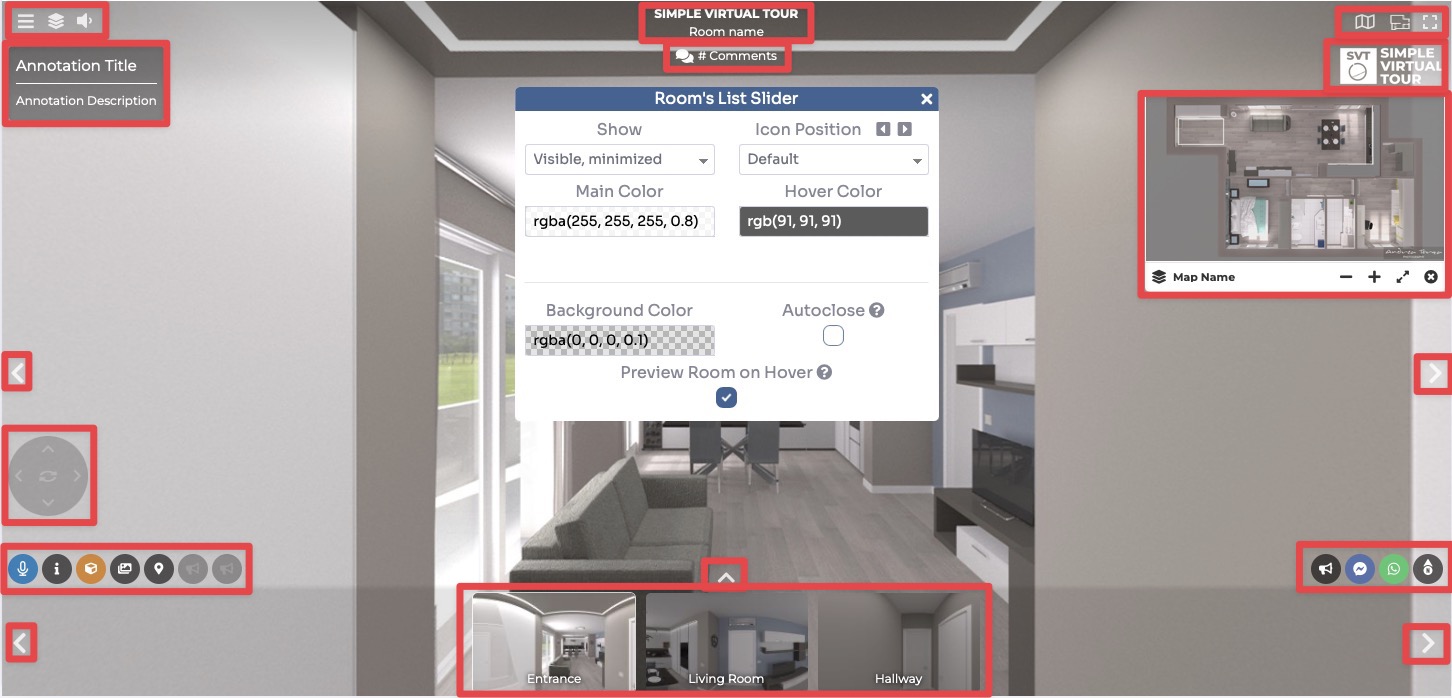
On top of the edit menu you can select to modify environmental elements like:
- Font, Change the general font of the whole tour
- Main Form, Set the parameters of the general form
- Default Markers Style, Set the style parameters of the new Markers
- Default POIs Style, Set the style parameters of the new POIs
- Presets, Save and load UI presets
- Tooltips, View or not the tooltips of the elements when hovering them

After changing the UI click Save in top right corner of the page.
