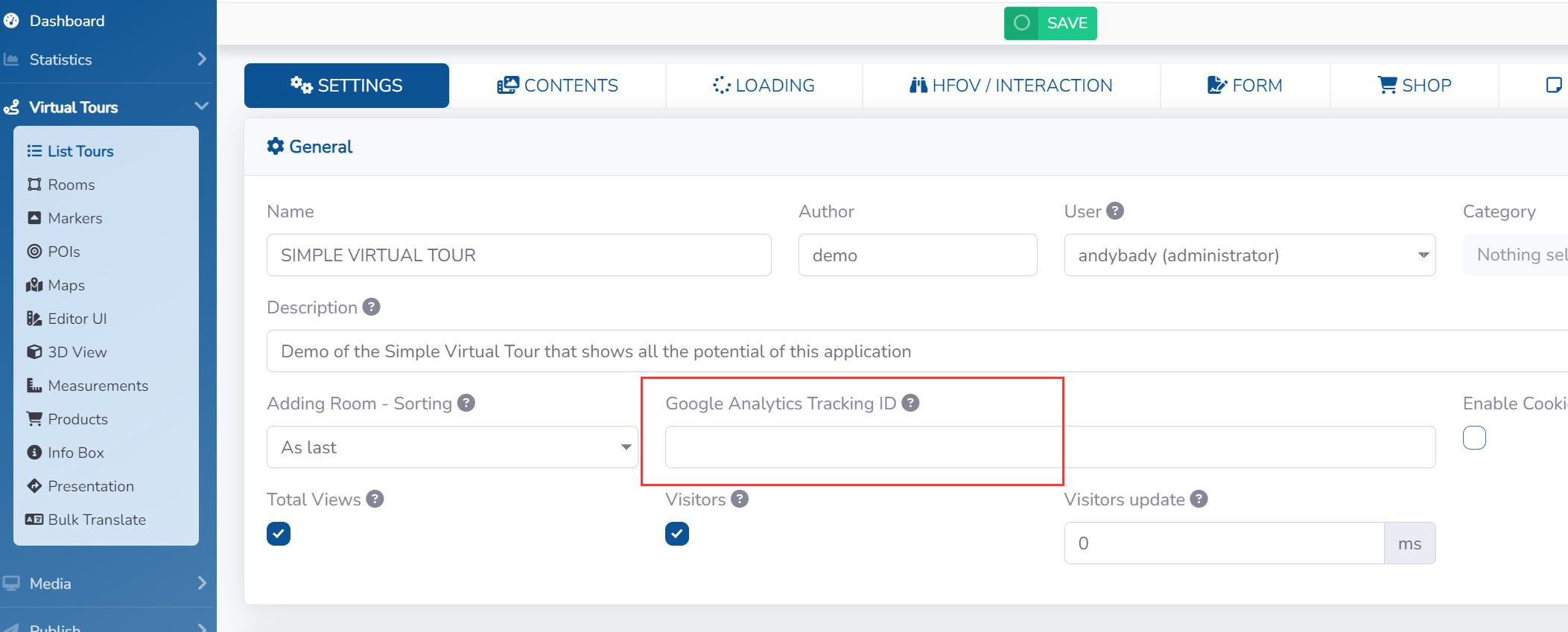First, log in and create your Google Analytics account. https://marketingplatform.google.com/about/analytics/
On the Google Analytics dashboard, click "Create Property," fill in all the details, answer all the questions, and then click "Create."
Next, you will be prompted to set up a data stream to start collecting data. Choose Web, then continue by adding your website URL. In this case, if you want to track your tour URL, simply add your tour link and a unique data stream name.
The next step is to obtain the tracking ID. To do this, go back to the Google Analytics dashboard. In the lower-left corner, click the settings icon and navigate to the property you just added.
Click on Tracking Info to find the tracking code.
Copy the tracking ID or UA code, then return to the Vrmow Tour Editor.
In the Vrmow Tour Editor, go to Select Virtual Tours -> Lists Tours from the side menu, Edit a tour to add Google Analytics, paste the UA code, and click Save.
Once the tour is published, you're all set. You can now start tracking and create automated reports for yourself and your clients.