You can change the look of the loading part of the tour.
Select Virtual Tours -> List Tours from the side menu and click the Edit button on the desired tour.

Go to tab Loading.
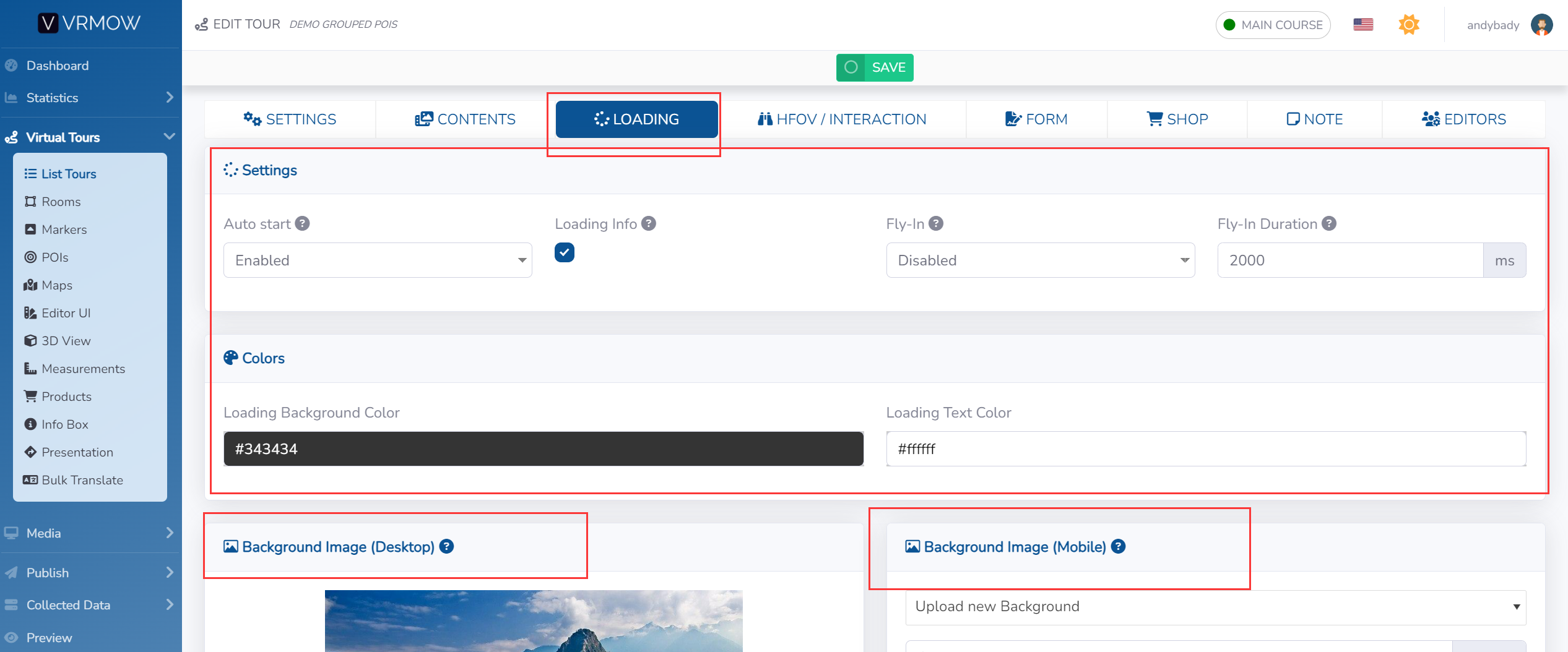
You can change the following settings:
- Auto start, to decide if at the first access the tour must start automatically, otherwise a play button will be shown
- Loading info, to show the tour name and loading percentage
- Fly-In, is the animation that starts with the view from above and enters the first room
- Fly-In Duration, you can decide how fast to do this animation
- Colors, you can style the background and text color
You can also set the image or video displayed as background during initial loading for each platform (Desktop and Mobile) and used as preview image for share.
After you’ve made your changes click Save on top of the page.
