To set a background song during the navigation of a virtual tour, you can follow these steps.
Select Virtual Tours -> List Tours from the side menu and click the Edit button on the desired tour.

Go to tab Contents / Song.
To upload a new song as an MP3 file in the Song field, follow these steps:
Make sure you have the desired MP3 file saved on your device.
- Click on the "Upload Song" button to open a file selection dialog.
- Wait for the upload to complete, and the chosen song should now be associated with your virtual tour.
Click Save on top of the page.
You can adjust the background song settings inside the Editor UI, like the volume and the autoplay mode.
Select Virtual Tours -> Editor UI from the side menu. Click on the Sound icon.
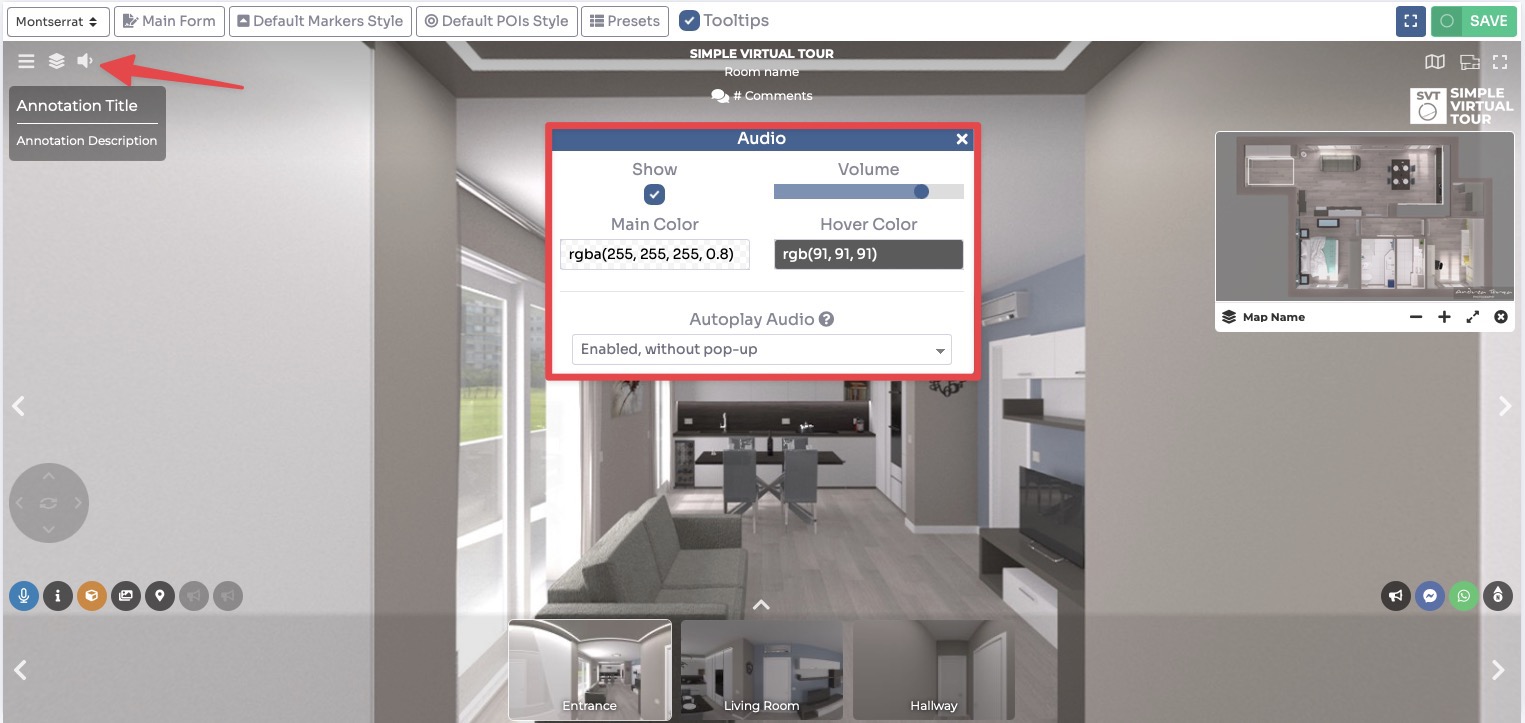
Click Save on top right corner of the page.
Remember to ensure that you have the necessary rights and permissions to use the chosen background song in your virtual tour, especially if it is copyrighted material.
