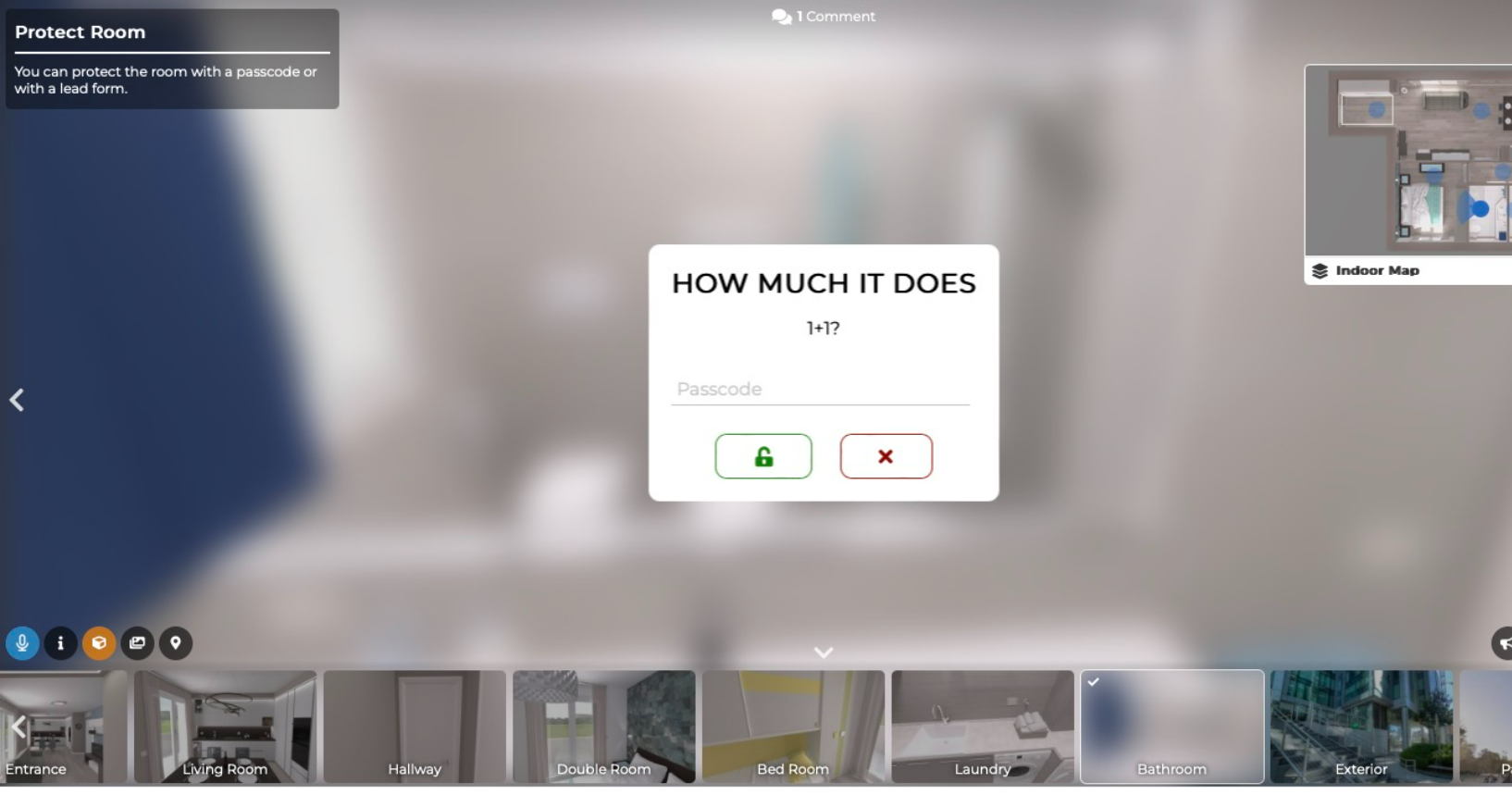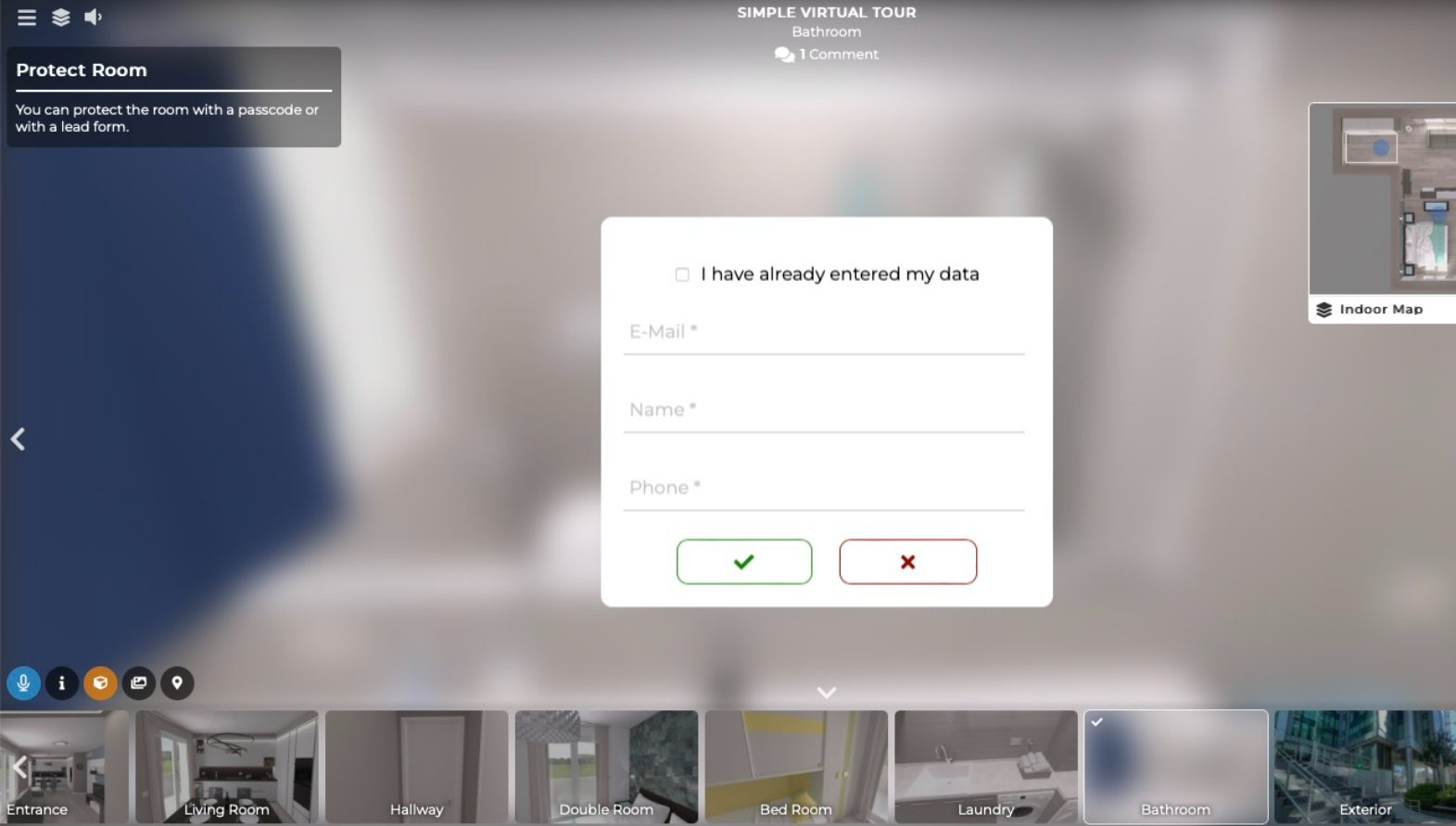Select Virtual Tours -> Rooms from the side menu and click the Edit button on the desired room.

Go to tab Protect.
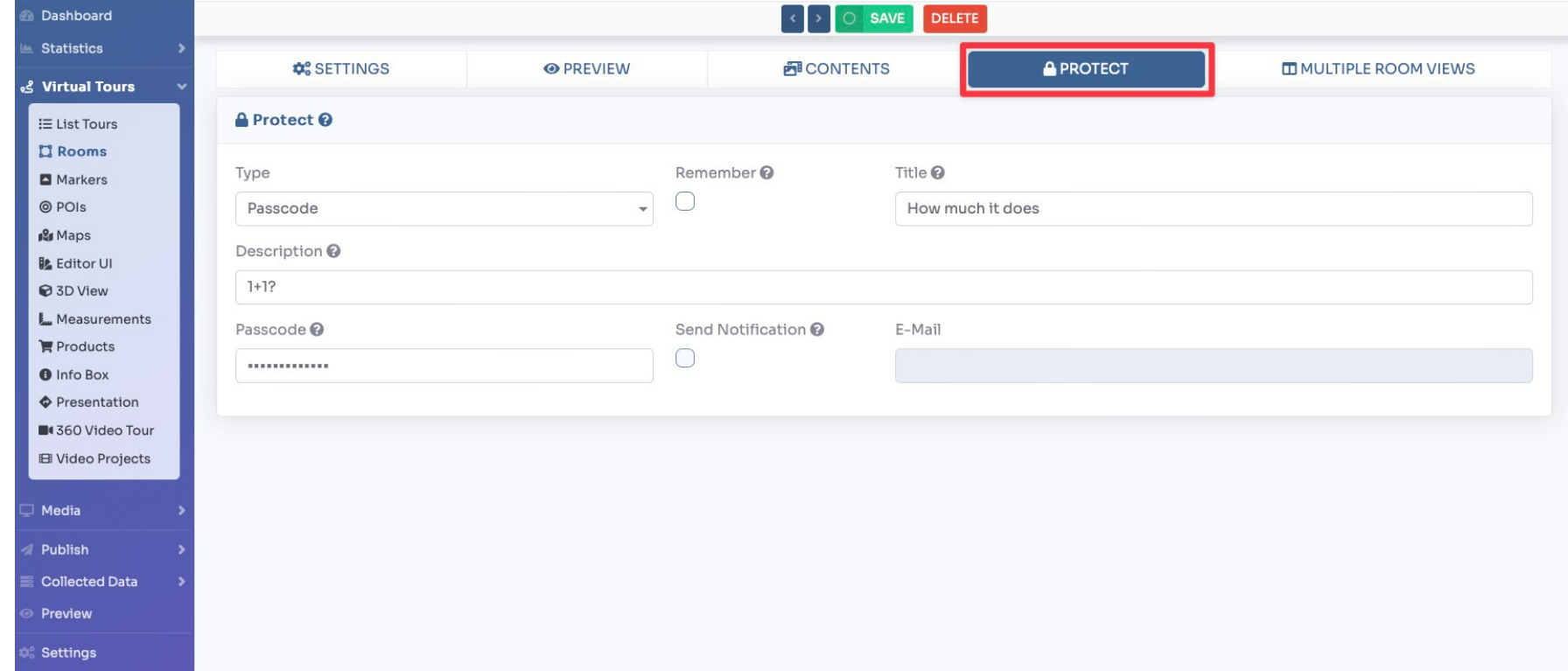
You can choose from 2 types of protection:
- Passcode, The user must enter the password to view the room
- Lead, The user must enter their contact details to view the room
You can also customize the window with a title, description, and set the sending of an email notification when lead information is entered.
The remember setting is to prevent the user from entering the password or contact information multiple times.
The result of a protected room is as follows: