Select Virtual Tours -> Editor UI, from side menu.
Click on top left menu icon, then click on Live Session / Meeting item and enable them by check the Show field.
You can also protect the use of these features with a password that you find below in the settings box.
Click on Save on top right corner.
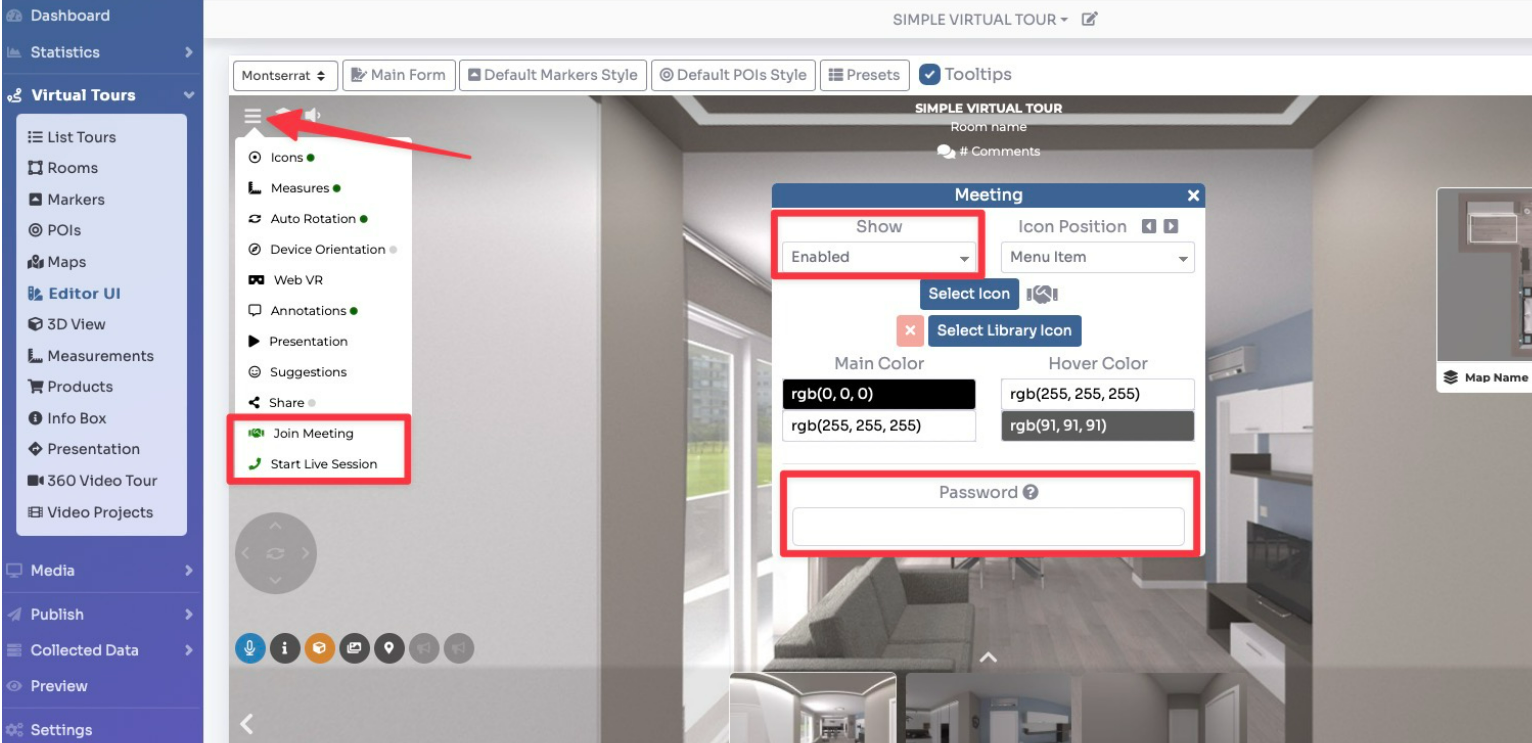
Live Session
Open the desired tour and click on the "Start Live Session" menu item.
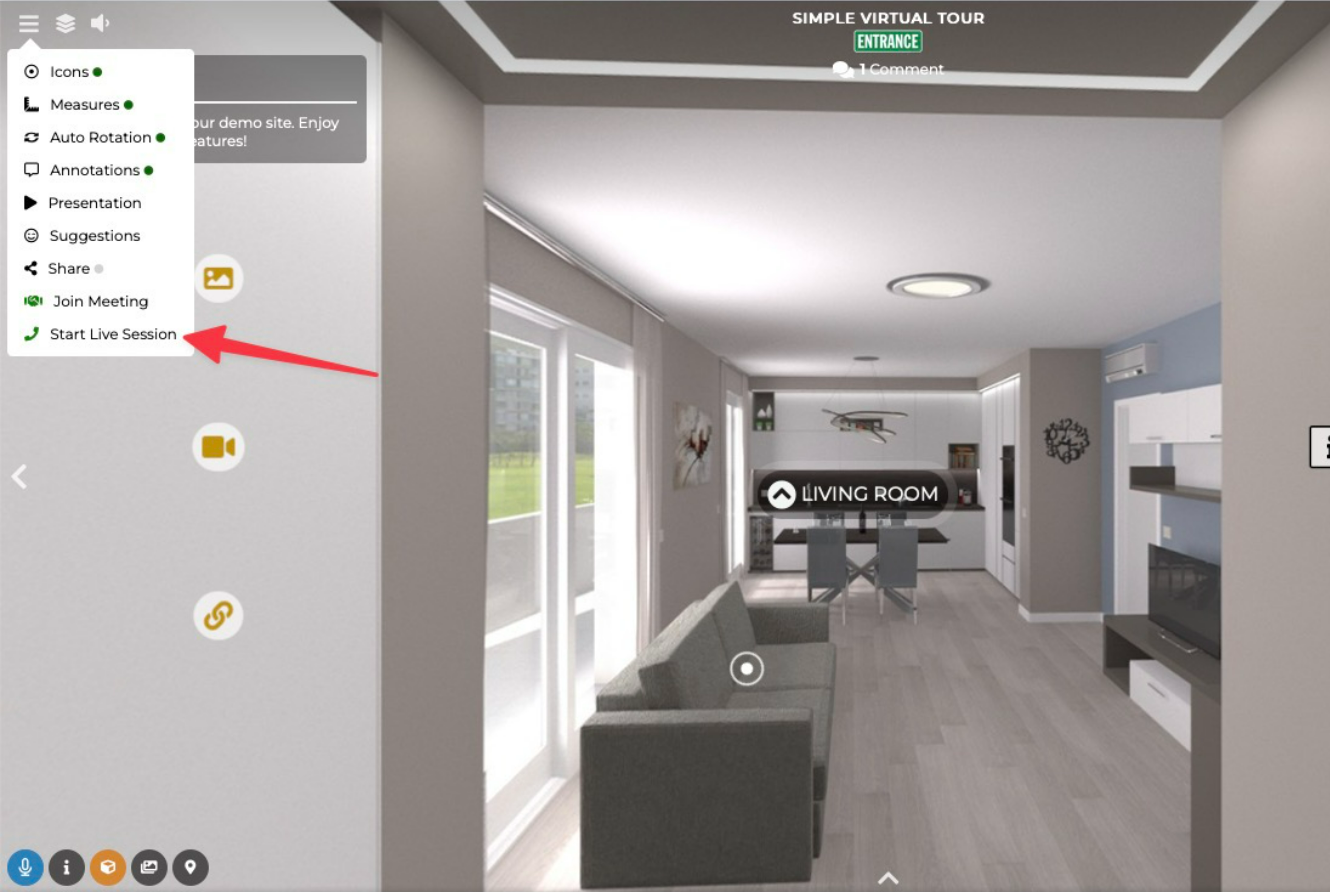
Choose whether to share video + audio or just audio.

Share the link that appears on screen with the person you want to enter the live session of the tour.

Wait for the person you invited to connect to the tour.

Once the person has connected you can decide whether to unlock or block the movement of their tour by clicking on the lock icon.
To end the session click on the red handset.

Meeting
Open the desired tour and click on the "Join Meeting" menu item.
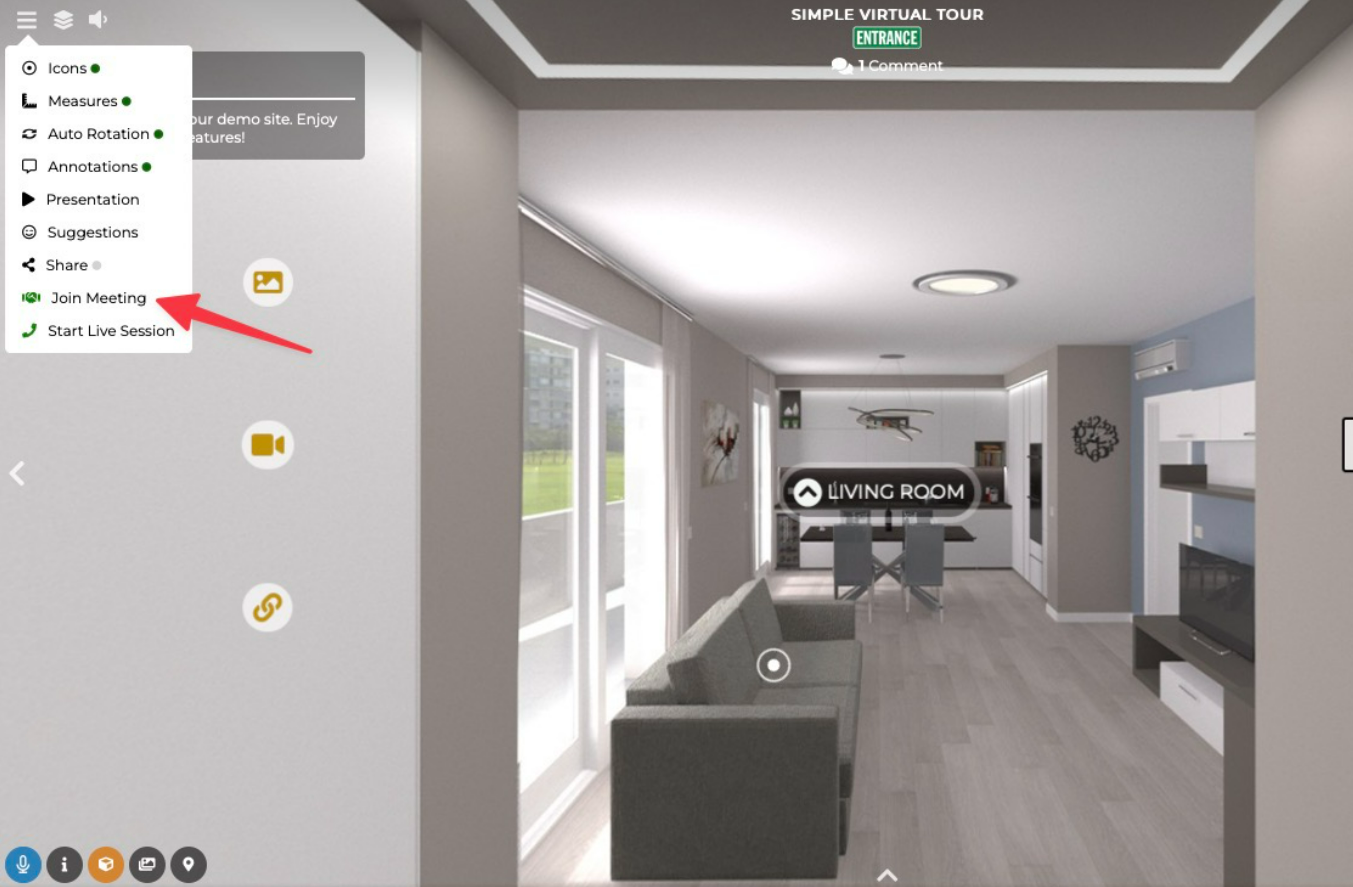
A window will open on the left, enter your name and click on the "Join Meeting" button.
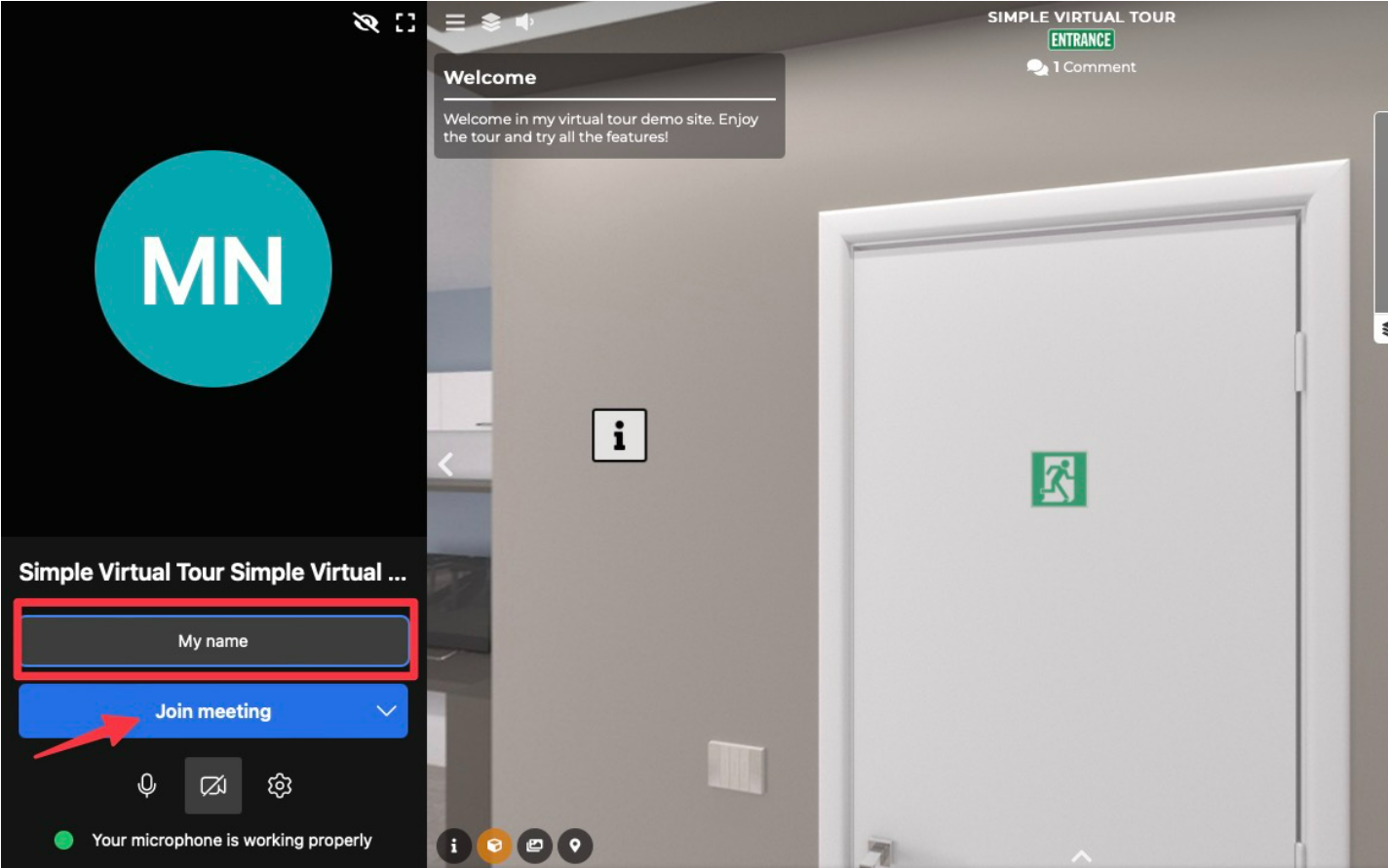
Have the link open for all the people you want to enter the meeting by having them repeat the same procedure described above.
