Select Virtual Tours -> POIs from the side menu.
Select room you want to embed 3d object to and click the button "+" on top right.
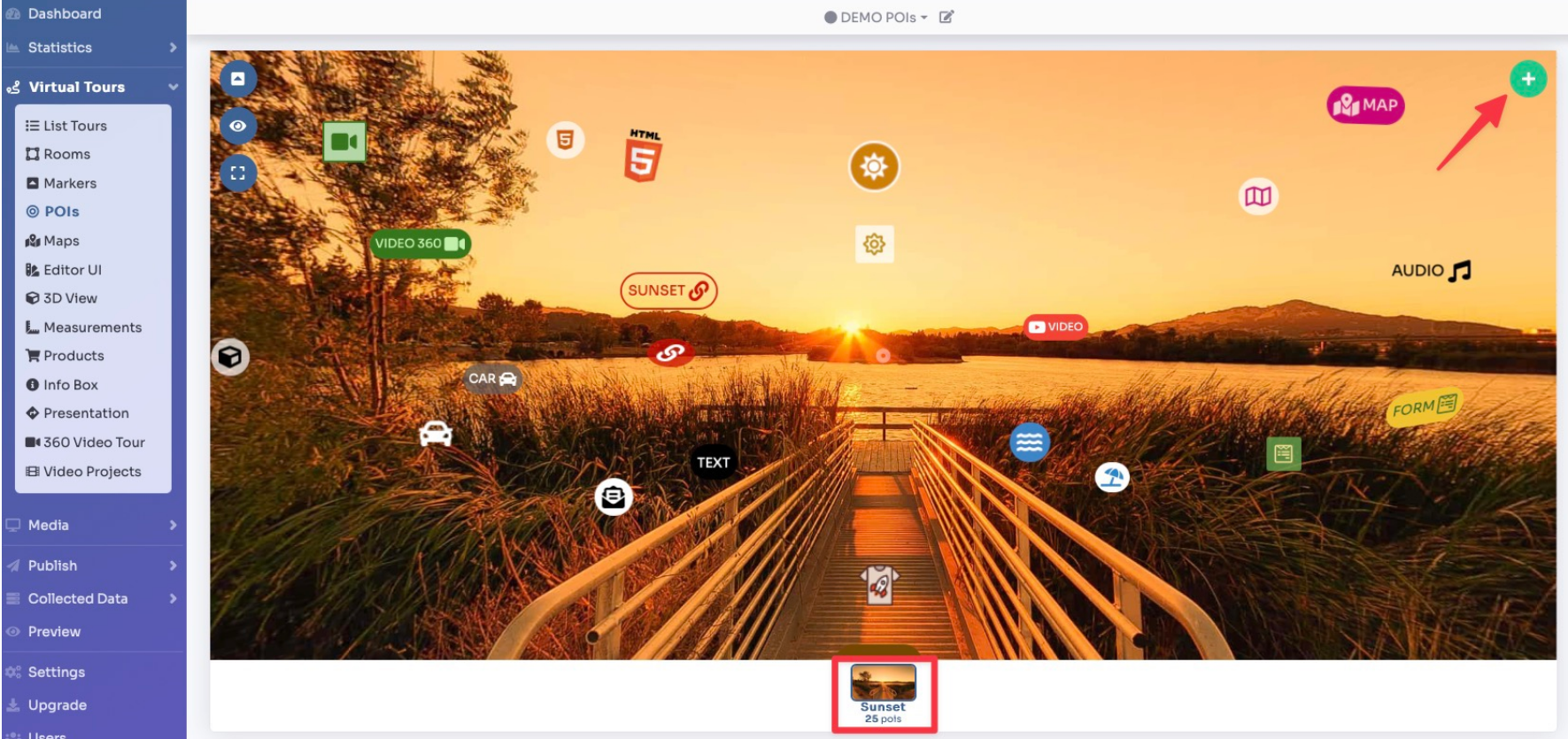
A pop-up opens and there you can select the style of POI as embed 3d object.
After selecting the style you can click the desired content button to create the POI. None means that the POI is not clickable.
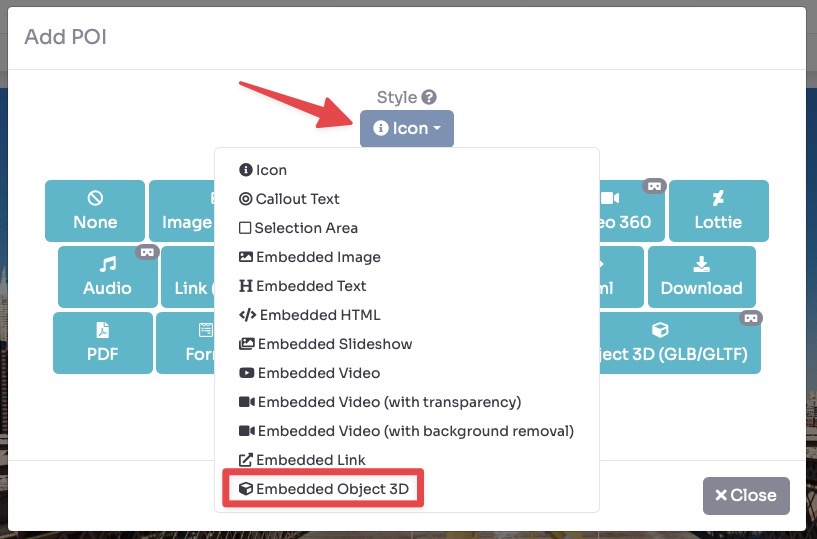
A rectangle will be added where you can insert the content to embed: you can drag the 4 pointers to shape the POI area.
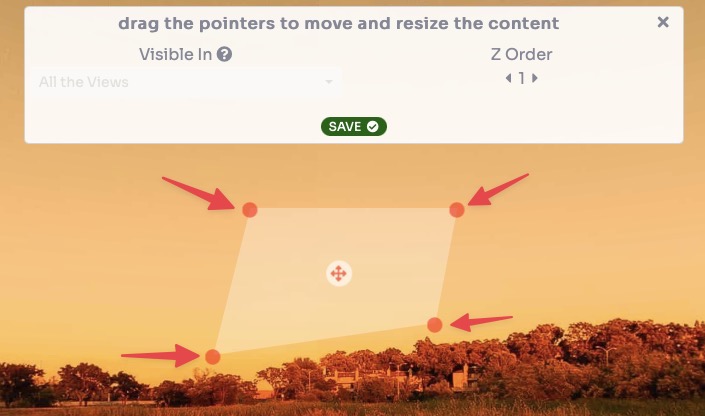
Then click the Browse button, select the 3D Object (GLB or GLFT file) from your disk, and click Upload File to begin uploading.
You can also limit the interaction with the object to rotate it or not and change the exposure to make it lighter/darker.
Once you are done, click on the Save button.
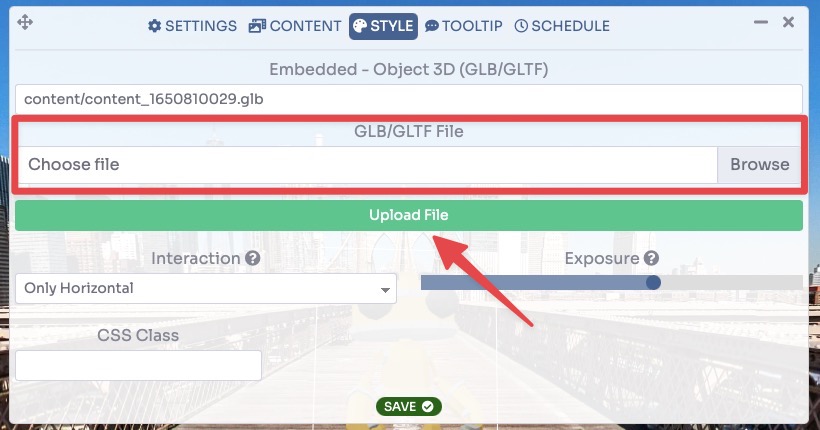
Once you have inserted the 3d object you can change its angle to align it with the surrounding environment.
Click on the 3d object -> Move.

Drag your mouse over the 3d object to rotate it and click Save.
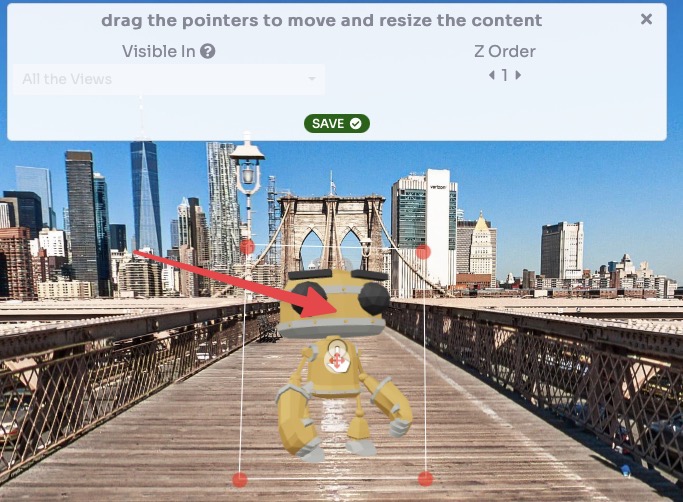
You can view a live preview of 3d object in this demo
