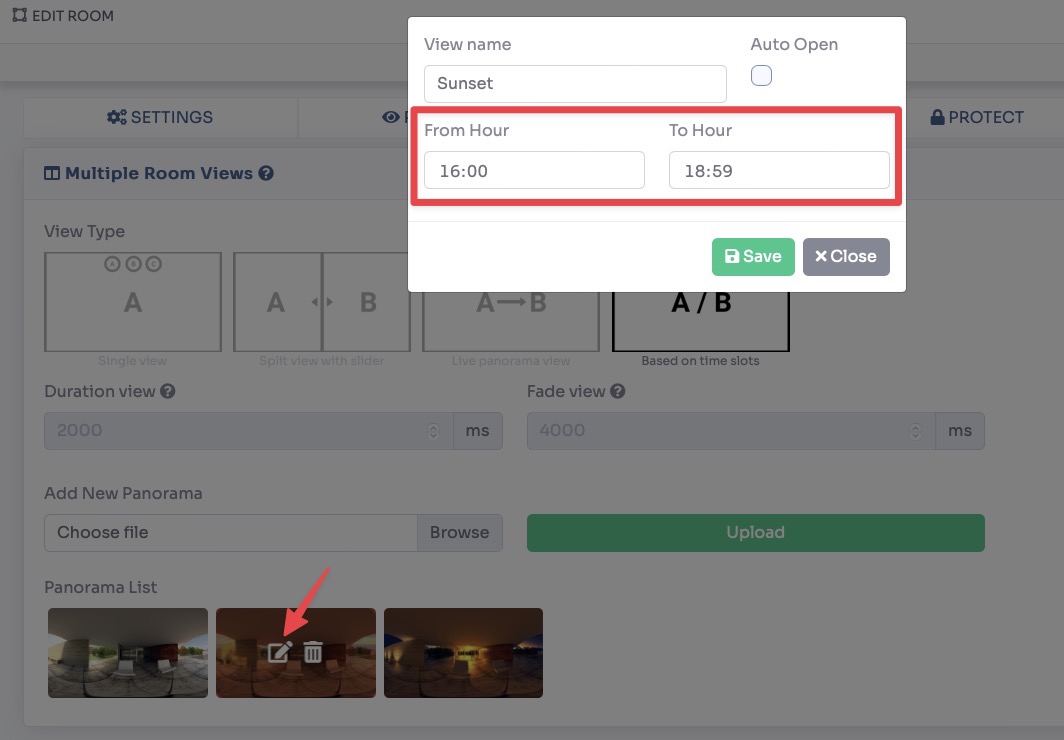Select Virtual Tours -> Rooms from the side menu and click the Edit button on the desired room.

Go to tab Multiple Room Views.
View Type allows you to choose different ways of displaying room photos:
- Single view
- Split view with slider
- Live panorama view
- Based on time slots
In the "Add New Panorama" section you can upload different versions of the same room and switch between them on the tour.
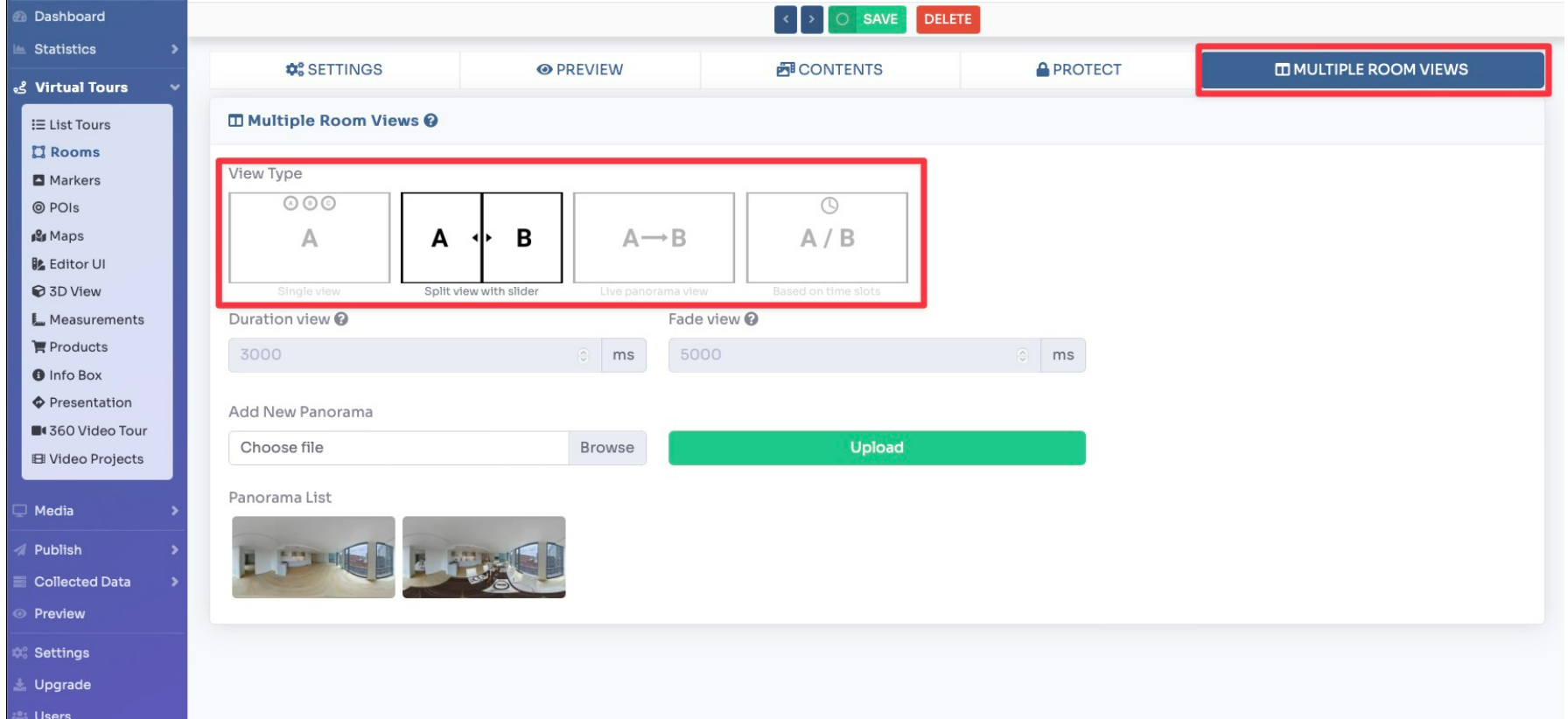
Single View
You can load different versions of the same room and switch between them by clicking on the buttons that will appear at the top of the tour below the room name.
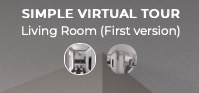
Split view with slider
You can select the different versions of the room as in the single view, but in this mode the window will be divided into 2 showing a before and after effect.
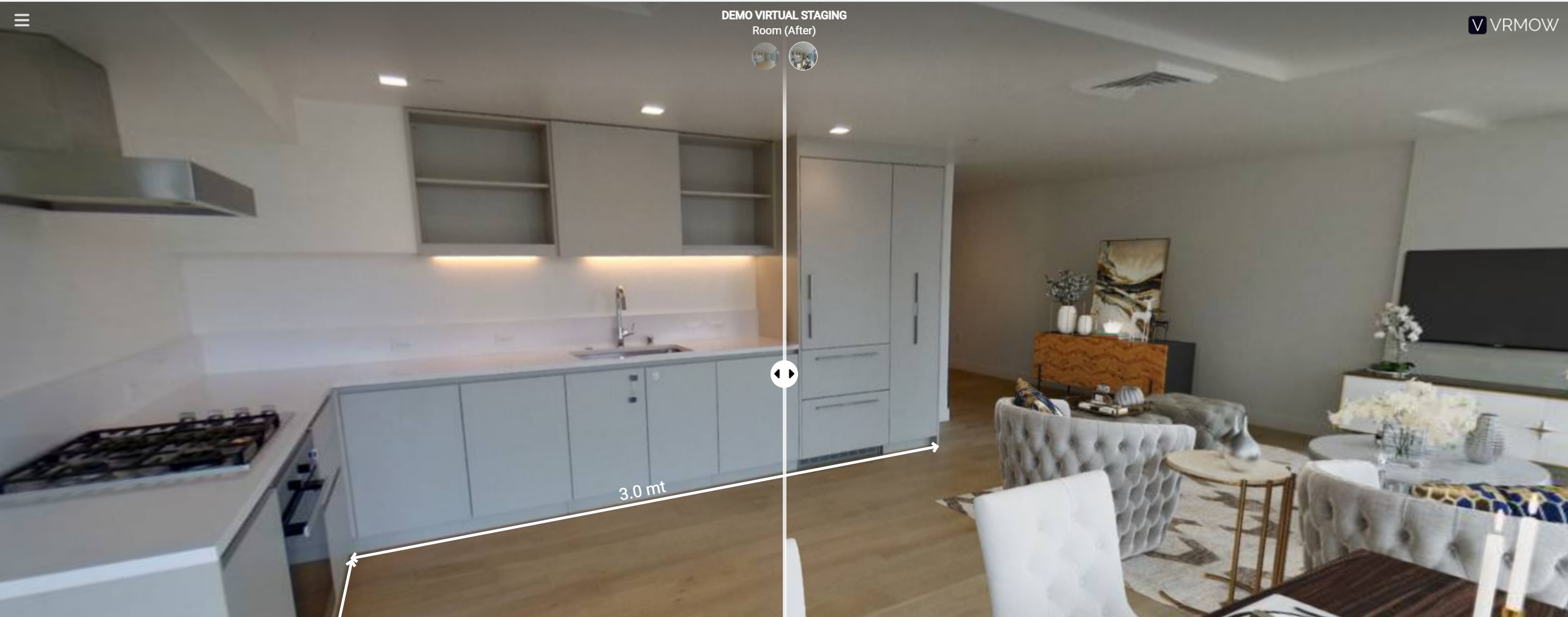
You can view a live preview of this mode into this demo
Live Panorama View
In this mode you can load different versions of the same room that will automatically change from one to the other based on the time defined in the duration view and fade view fields.
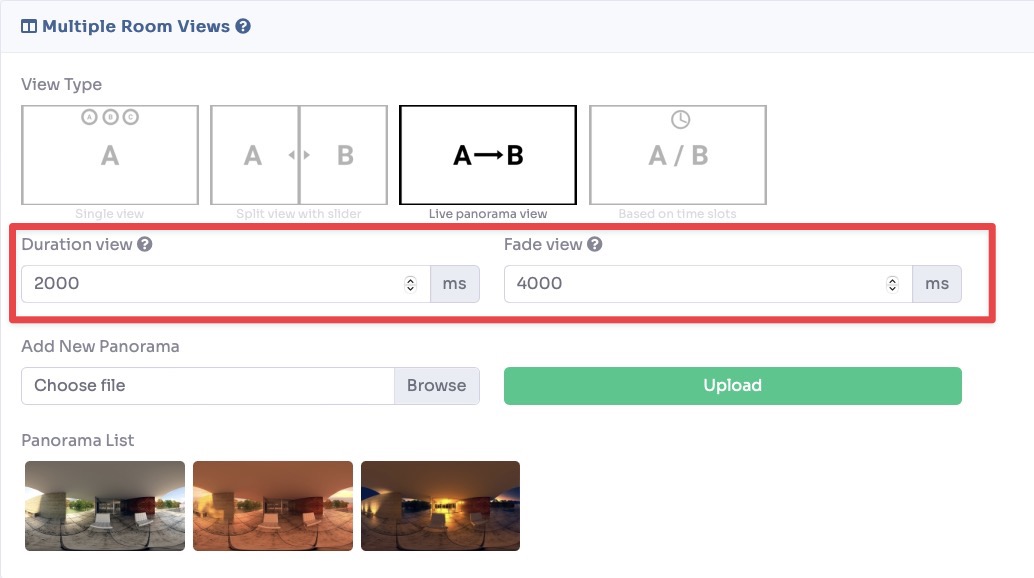
You can view a live preview of this mode into this demo
Based on time slots
The operation is similar to the live panorama, but in this case the various versions of the room will change according to the time defined in each of them.