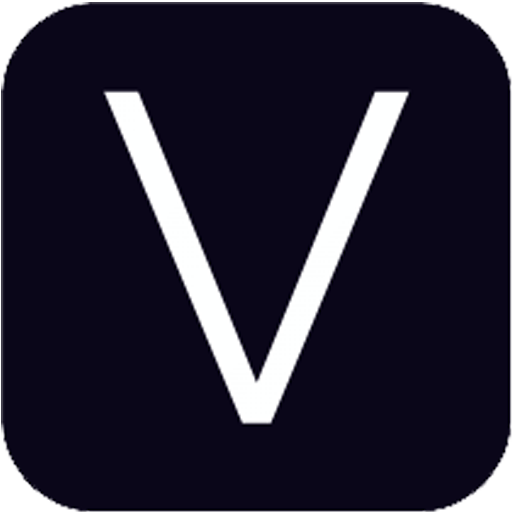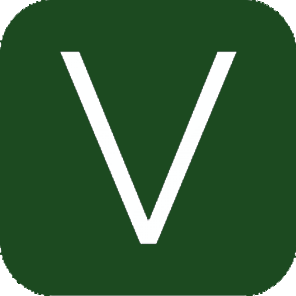Drones have become increasingly popular, but many users are still perfecting their flight skills, let alone mastering post-production. However, for creating a high-quality Virtual Tour, mastering post-production is essential for any qualified drone pilot.
Equipment for Shooting:
Basically, DJI’s equipment meets the necessary requirements for shooting Virtual Tours. Here’s a brief list:
1. Drone: Phantom I; Gimbal: H3-3D; Camera: GoPro 3+/4; Video Transmission; Monitor.
2. Drone: Phantom II; Gimbal: H3-3D; Camera: GoPro 3+/4; Video Transmission; Monitor.
3. All-in-One Drone: Phantom V+; Smartphone.
4. All-in-One Drone: Inspire 1; Tablet/Smartphone.
These setups are similar to what most people have on hand. While the Phantom V can also capture images, it lacks stabilization, which is critical for a smooth Virtual Tour experience.
Shooting Method:
Basic Principle: Capture images by rotating at a fixed altitude to create a seamless Virtual Tour. The mentioned equipment comes with GPS mode, and once there are more than 7 satellites connected, the drone will maintain a fixed altitude. Although there might be slight drifting, it’s not a significant issue for the final Virtual Tour.
1. Hover at a Certain Altitude:
– First, fly the drone to a desired altitude and hover to capture images for the Virtual Tour.
2. Capture Photos at Various Angles:
– Take photos from different angles, ensuring that adjacent photos have a 30%-40% overlap. This overlap is crucial for stitching the images together in post-production for a flawless Virtual Tour.
3. Capturing with GoPro:
– For instance, using a GoPro, capture a full circle of images with the camera level. Then, adjust the camera tilt to 45 degrees downward and capture another full circle. Finally, tilt the camera 90 degrees downward to capture one last image. For non-fisheye lenses, you may need to take more shots to ensure full coverage of the scene, vital for a complete Virtual Tour experience.
4. Timed Shooting Setup:
– Set the camera to timed shooting mode (manual shooting is also an option). Monitor the shots using a monitor to ensure that the camera captures level images. Since the drone and gimbal might wobble during rotation, wait for the moment when the camera is stable before taking the shot. This is crucial for capturing high-quality images for your Virtual Tour.
GoPro Timed Shooting Recommendations:
– For GoPro 3+, set it to take a shot every 2 seconds.
– For GoPro 4, set it to take a shot every 5 seconds (if set to 2 seconds, there may be no video transmission feed).
5. Choosing the Right Altitude:
– Since it’s difficult to completely eliminate drifting, it’s advisable to keep some distance between the drone and the subject to avoid being too close. I personally choose an altitude range of 100-200 meters to ensure the Virtual Tour is comprehensive and avoids distortions.
6. Camera Settings:
– For GoPro, select 12MP and avoid spot metering; for Inspire, use area metering to maintain consistency across the Virtual Tour.
These steps will guide you through capturing an aerial panorama and creating a 360° panoramic image, perfect for integrating into a stunning Virtual Tour.